Body
With the Apple TV, you can wirelessly send what's on your Apple device to the classroom or conference room display using Apple Screen Mirroring.
To mirror your Apple device:
- Connect your iOS device to the eduroam wireless network.
- On your iOS device, open the Control Center.
- On iPhone X or later or iPad with iPadOS 13 or later: Swipe down from the upper-right corner of the screen.
- On iPhone 8 or earlier or iOS 11 or earlier: Swipe up from the bottom edge of the screen.
- Tap Screen Mirroring

- Select the Apple TV appropriate to your location [ex: "CH114 Apple TV", "HUM214 Apple TV"]
- Type the onscreen code that appears on the display onto your iOS device
To stop mirroring your Apple device:
- On your iOS device, open the Control Center.
- Tap Screen Mirroring.
- Tap Stop Mirroring.
Visit the Apple Website to learn more about Mirroring the Screen of your iPhone, iPad, or iPod touch.
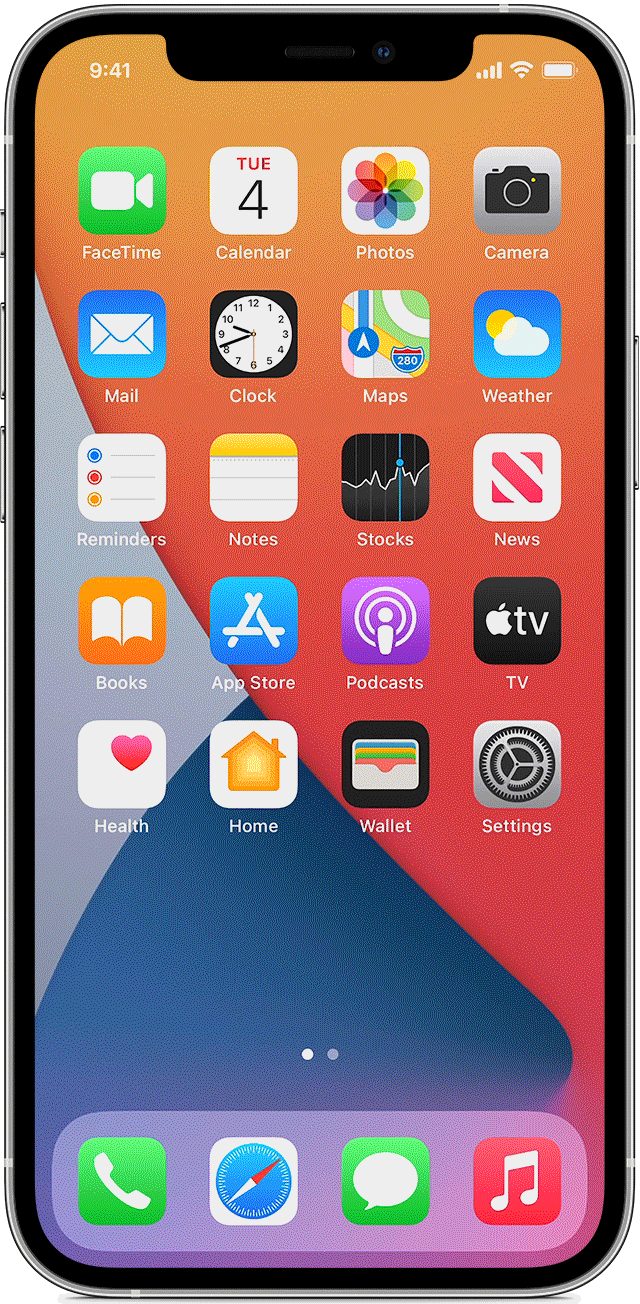
For more information, walk in to the Service Desk in Humanities 103 or call 845-257-HELP (4357).
For a better understanding of audio visual technology, review the IT Glossary For Users.
Submit a ticket if you are experiencing a Classroom or Lab Technology Issue.